Making Snow
After several people have asked how I make snow, I decided to share some of my techniques. I'll present them in the order I found them. You'll see how I make snow on the ground and some new techniques (to me) to make falling snow.

Sources
Planet Preset has the OreoOpen BladePro preset I was using for snow in my Gingerbread House lesson.
Mahogany had a snow mask in her "Fun Masks" area on page 3, but unfortunately, her site is now gone thanks to thieves. As an alternative, check my rain tut for a link on the rain mask inspiration.
Van Der Lee has the Snowscape Plugin and Snowflake plugins available free on their site.

Dissolve Layer Snow
- Open a copy of the image of your choice.
- Add a new layer. Flood fill with white.
- On your Layers palette, adjust the Blend mode from Normal to Dissolve.
- You can also change the layer opacity from 100% down to your liking.
- The only problem with this technique is that the snow can't be animated.
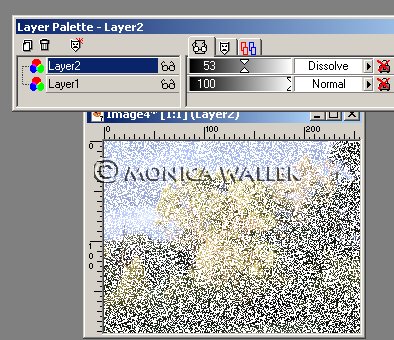

JASC Dirt Tube Snow Patterns
- Open a new 200x200 transparent 16.7 million color image.
- Using your Dirt Tube, set at 100, fill the window with dirt.
- Effects->Textures Effects->Emboss. We are trying to help the next tool we use.
- Go to Colors->Adjust->Gamma Correction and set the number to 5.0 in the boxes. Link is checked.Reapply until you have the desired snow color.
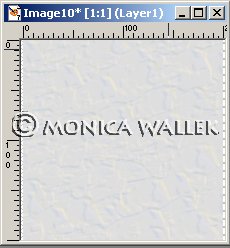
- I just use the snow pattern as a fill where needed for open areas.
As you can see from this gingerbread house image, I'm filling the red area with the dirt tube pattern or a prefab BladePro snow pattern. Then, I'm filling the other colored layers with white and applying the bladepro filter directly to each one. Gray area is BladePro applied, and lighter gray is a corrected layer.


Blade Pro Preset Snow
- Flood fill the square with white.
- Apply the Oreo Open BP preset.
- You will need to crop inside the beveled area.
- You will need to use the same Gamma Correction settings mentioned above.
- Save as a pattern file for use as a fill.
- Then, dab your paint brush where you want mounds of snow and add drop shadows if you choose.


Mahogany's Snow Mask
- I won't rehash the other lesson here, but you can see my results.
- This is an easy way to flip/mirror the mask around for animated snow.
- Note my image has the flakes layer duplicated 4 times so you can see them in the tiny image.


Van Der Lee Snowscape and Snowflake Filters
- 1. Snowscape adds snow to the top of whatever is on the layer. You choose how much, the color, and several other options.

- 2. Snowflake adds the Falling flakes.
- 3. You control the size range, color, transparency, hardness, and the random seed used to generate your flakes. Looks like it would make a good confetti storm too. Makes excellent animations.




PSP7 tool icons are from MaMaT's icon tubes.
"PSP" refers to
CorelTM Paint ShopTM Pro®.
The individual creators own the copyrights and/or trademarks on their respective software filters, fonts, presets, Quick Guides, scripts, magazines, and images/banners which are mentioned or appear on these pages.
Customizable layout provided by Blue Robot CSS layouts. Note that I changed the colors, background and customized the CSS for my site.
© Copyright 2001-2011, Monica Wallek, All rights reserved.
Using my tutorial, means you agreed to these usage terms. All page elements, tutorials, and explanatory and sample graphics belong to me except where otherwise noted.
